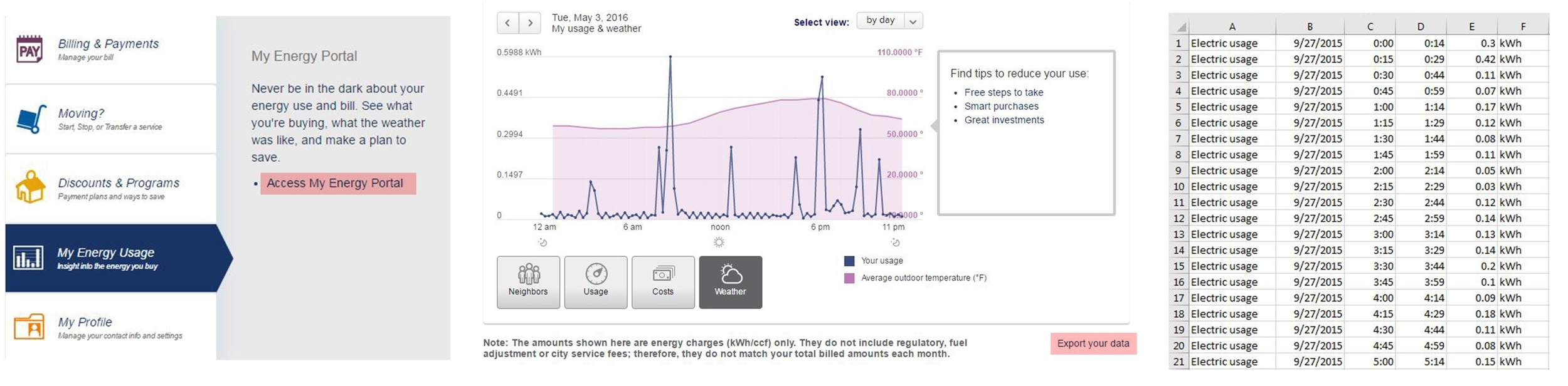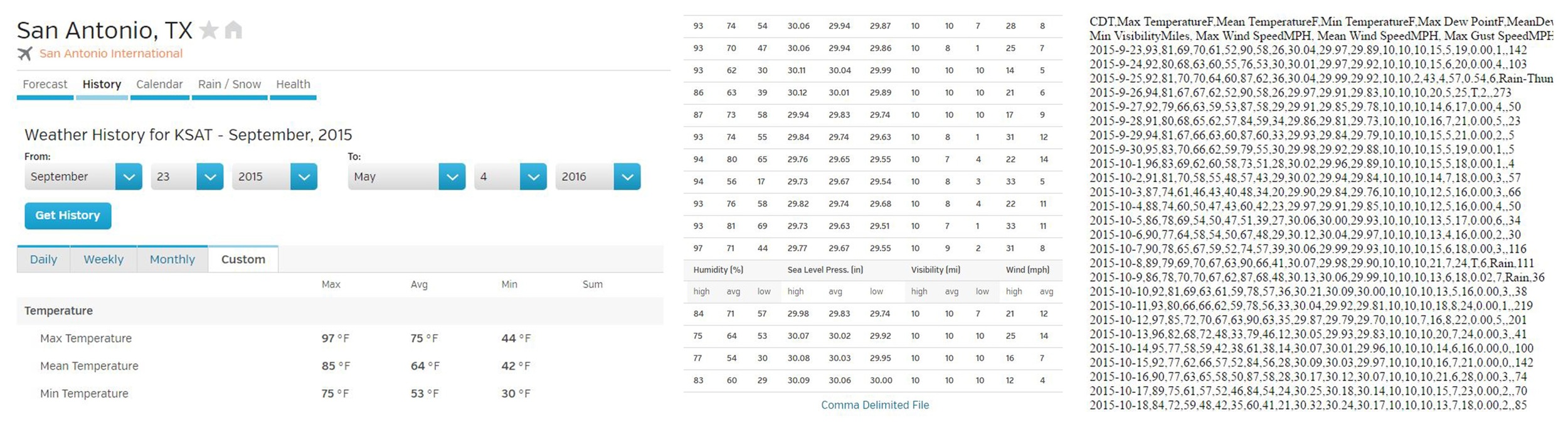When your data is copied into Excel, make sure your data in column A is highlighted, select Data > Text to Columns > Delimited > Next > Check Tab and Comma > Next > Finish. Now your data should be separated into columns like the image on the right. Save your two spreadsheets as .csv or Comma Delimited files.
Now you're ready to import into Grasshopper!
The calendar view at the top is from the Top viewport in Rhino. Set the background to black by going to Tools > Options > Appearance > Color. Then export a hi-res image from Rhino by hitting Ctrl: P and selecting 'Image File' as the destination. Remember to check the 'Background Color' box under the Visibility tab.
After I export the image, I put it into Photoshop and add some Gaussian blur and Motion blur to smooth it out (Filter > Blur > Motion Blur, then set the right angle). Duplicate the original layer and set every duplicate layer to the 'Lighten' blending mode so they can be overlaid.